First set up the appropriate rules in the Import Clipboard Settings.
Example:
The email you receive from your online registration service looks like this...
--------------
This notification was sent using Reg.Net's automated on-line system.
Transaction #: 123456
Author Company: Reel Media Productions
Author Name: Paul Leischow
Author e-mail: sales@relmediaproductions.com
Program ID: 12345
Program: ArmTracker
Customer Comapny: SecurityTrek
Customer First: John
Customer Last: Doe
Customer Address1: 123 Dark Street
Customer Location: Somewhere, ON P0X1C0 Canada
Customer Phone: 1-807-555-1212
Customer e-mail: jdoe@sample.com
Method: WEB
Quantity: 1
Cost: $25.00
--------------
In the Importer Clipboard Settings we could do this:
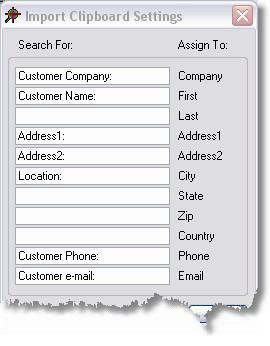
Now select the text in your email and copy to the clipboard.
Then open ArmTracker and press the [F8] function key to import clipboard.
What this does is search for the text you enter in the clipboard settings and assigns it to the appropriate field in ArmTracker.
In our example the email received has the City/State/Zip/Country all combined into the "Location" field so we just insert it into the City field in ArmTracker and manually fix this after importing.