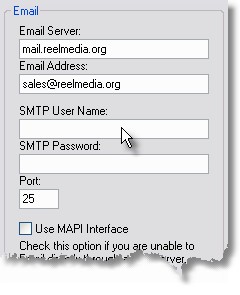
To use ArmTracker's internal email system, enter the name of the email server that it will be communicating with, along with the email address you wish to appear in emails that are sent.
If your Email Server requires User/Password authentication, enter the required information in the appropriate fields else leave them empty.
You also have the option of changing the default PORT (Port 25) used to send Email.
All email sent out will contain this address in the From field unless overridden with an address specified in the Email Template or MailingList Template.
If you cannot connect directly to your email server with ArmTracker, you will have to use the MAPI Interface. Enable the MAPI Interface by putting a check in the check box. This will tell ArmTracker to generate it's email but send it to your default email client.
Once ArmTracker has completed creating email and sending it to your email client, you must then open your email client and press the Send Email button to send out the generated email.