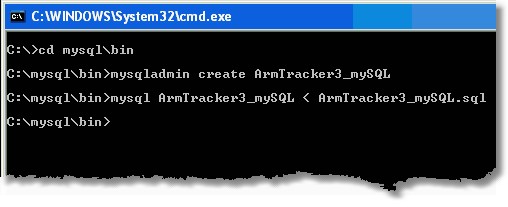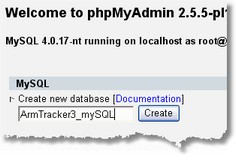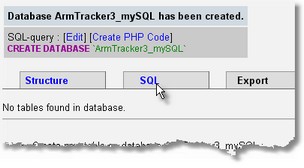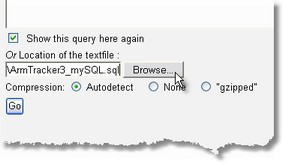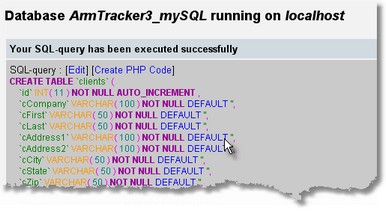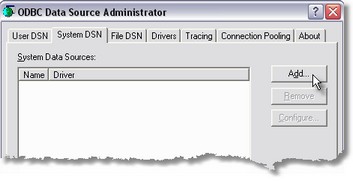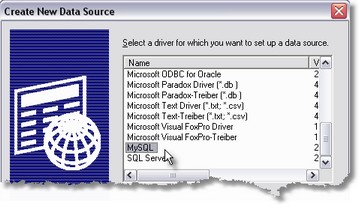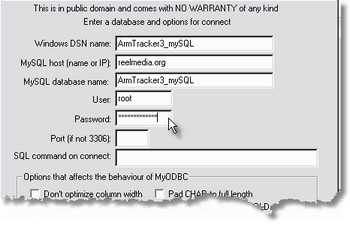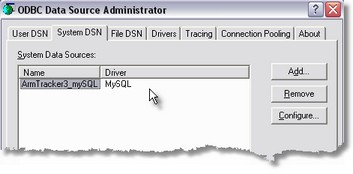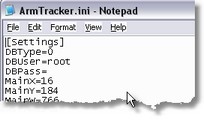ArmTracker uses the Microsoft Access (MDB) database format. This allows for great compatability and flexability on the Windows platform, as well as the ability to quickly and easily create and change between multiple databases on a computer or network.
For those wanting even more flexability, ArmTracker provides some tools to create an ArmTracker database under MySQL and transfer the data from a MDB database to a MySQL database. These tools are located in the ArmTracker\MySQL folder.
You will need a working knowledge of MySQL, MySQL ODBC Drivers, and setting up MySQL databases.
Creating a MySQL database:
Step 1a: (command prompt method)
Copy the file ArmTracker3_mySQL.sql to the mysql\bin folder.
At a command prompt, type the following...
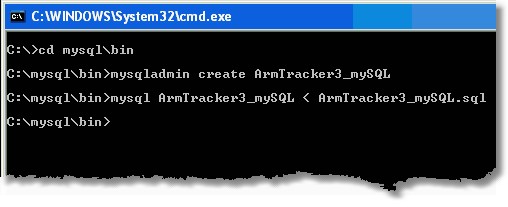
This will create the ArmTracker database and insert the appropriate tables.
Step 1b: (phpMyAdmin method)
Go to your phpMyAdmin webpage and do the following...
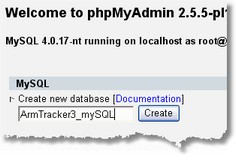
Create a databae called ArmTracker3_mySQL.
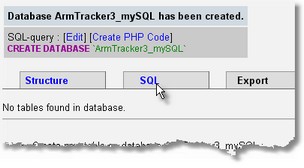
Go to the SQL query section.
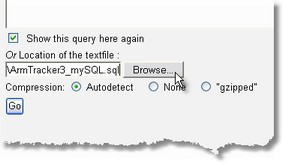
Browse for the file ArmTracker3_mySQL.sql located int he ArmTracker3\MySQL folder.
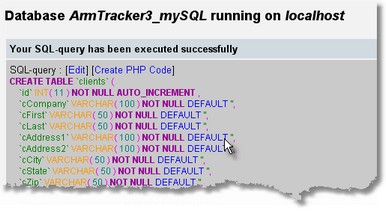
After pressing the GO button to run the query, the database will be filled with the appropriate tables.
Step 2:
Download and install the appropriate MySQL ODBC drivers for Windows.
Then in your Control Panel, open the ODB Data Source Administrator and set up a MySQL ODBC connection.
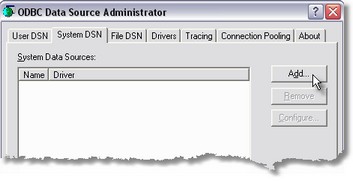
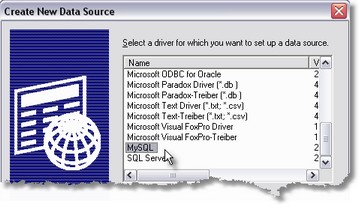
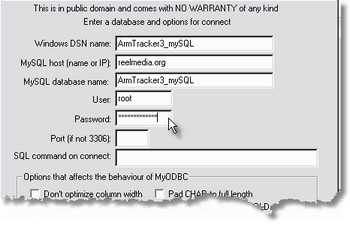
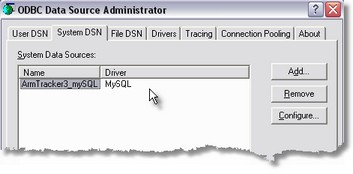
Step 3:
If you wish to transfer existing data from your MDB database to your MySQL database, start ArmTracker and make sure you are currently viewing the database you wish to transfer. Then close ArmTracker.
Step 4:
Locate the ArmTracker.ini file in the ArmTracker\ main folder.
Under Settings, change DBType=0 to DBType=1
0 = MDB Access Database
1 = MySQL Database
Also enter the appropriate User/Password.
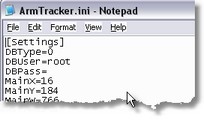
[Settings]
DBType=1
DBUser=root
DBPass=password
If you start ArmTracker, you should now connect to the new MySQL database.
Step 5:
To transfer data from the last accessed MDB database, run the file MDB2SQL.exe located in the ArmTracker3\MySQL folder.
ArmTracker can only access a single MySQL database and can only transfer data to the MySQL database from a single MDB database.
Note: No technical support is provided for ArmTracker databases running under MySQL.