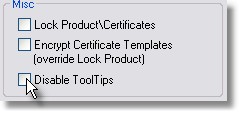To enable this option, check the box marked Lock Product/Certificates.
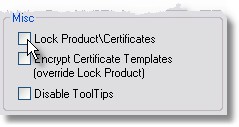
You will then be asked to enter the current password. If this is the first time using this option, the password is an empty box. Simply press Ok. You will then be asked to enter a new password. After entering a new password you will be asked to type it again just to verify that you did not make any typing errors. Do not forget this password. It is encrypted and we cannot decrypt it for you.
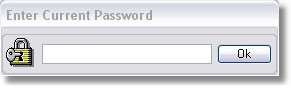
For the strongest security, ArmTracker has the ability to encrypt the Certificate Templates in the database itself. This prevents people from looking inside the database and searching for private Templates which are used to generate the Keys.
To enable this option, check the box marked Encrypt Certificate Templates.
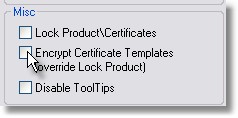
You will then be asked to enter the current password. If this is the first time using this option, the password is an empty box. Simply press Ok. You will then be asked to enter a new password. After entering a new password you will be asked to type it again just to verify that you did not make any typing errors. Do not forget this password