By disabling this option the Default Gadget Settings will be used.
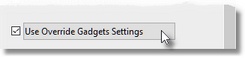
When the "Use Override Gadget Settings" button is pressed, a special "OverrideGadgets.ini" file will be opened in your default Text Editor software.
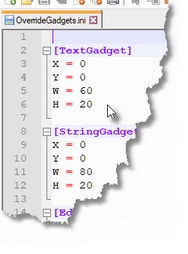
Example:
When a TextGadget is placed on a Form the default x,y position is 0,0 and the width/height is 60x15. If you prefer the height to be 20, you can edit the TextGadget default height and change H=15 to H=20.
Now every time you place a TextGadget on a Form the width/height will be 60x20.