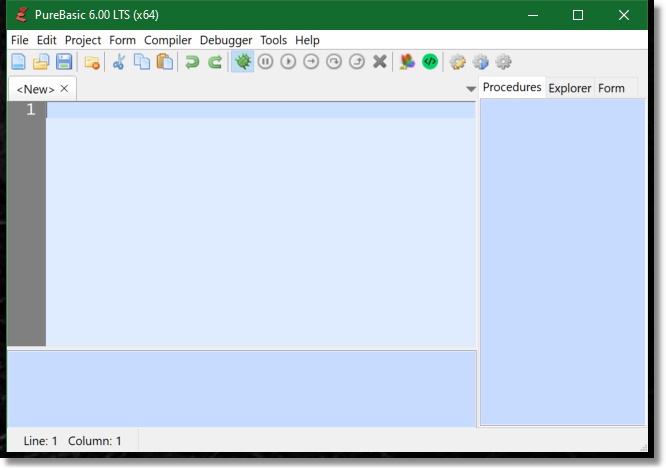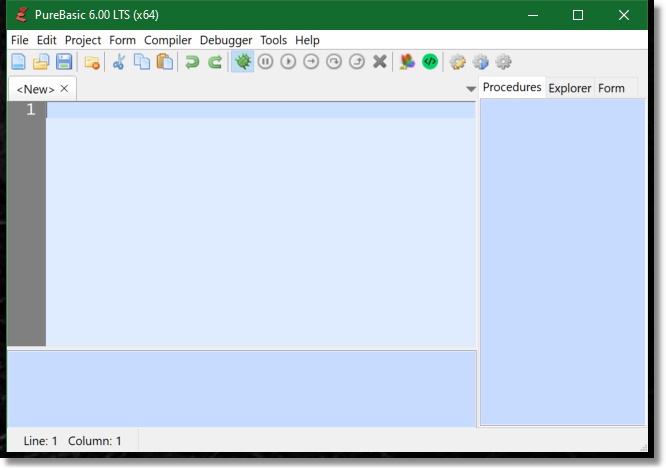
Select Configure Tools from the Drop Down List.
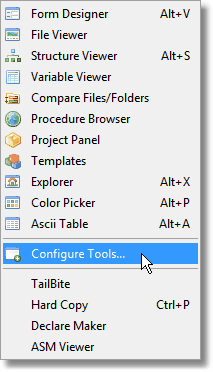
Select New to add a New Tool.
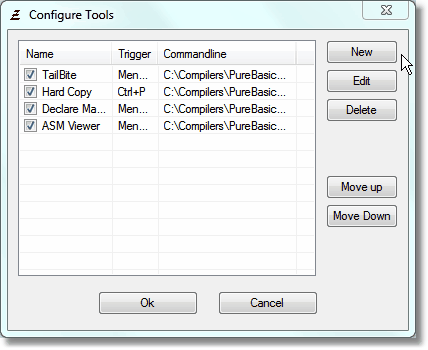
Locate the folder containing PureVision and select the main PureVision executable.
Enter the name of the Form Designer under Name and select a Shortcut key if you wish to use a shortcut to launch PureVision.
Select OK when you are done to go back to the main screen.
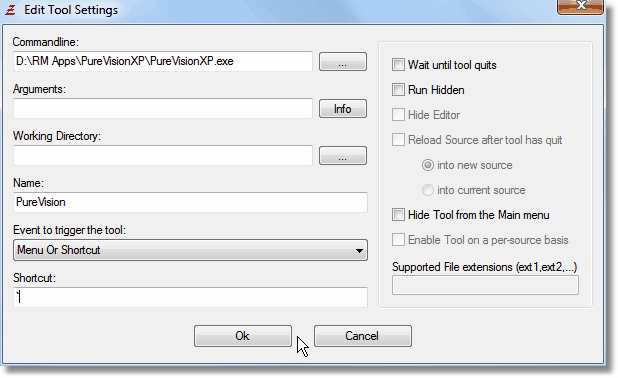
From the Main MenuBar under File select Preferences.
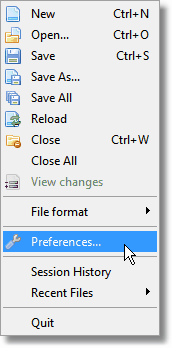
Select Toolbar in the Preferences Window.
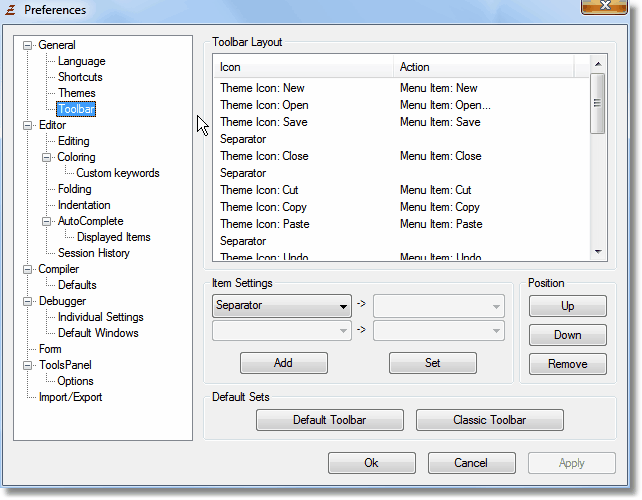
Under Item Settings, select Icon File and choose the icon you wish to represent PureVision in the Main MenuBar.
Select Run Tool and then select PureVision.
Press Add when you are complete.
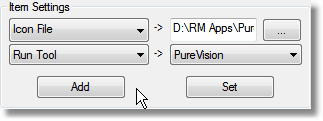
Press the Apply button to save your new settings.
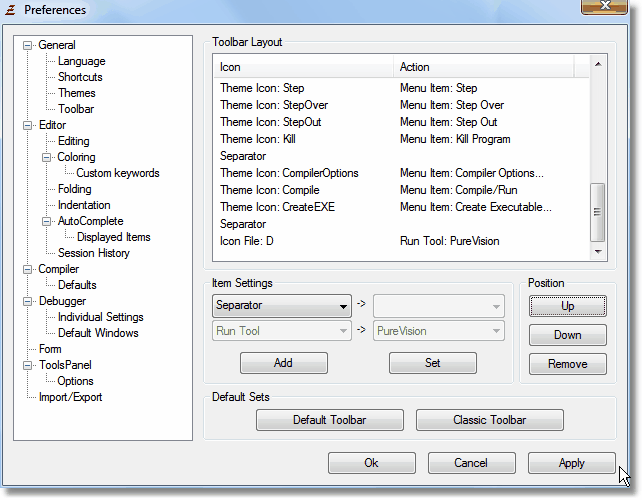
The Main MenuBar will now contain a new Icon which will launch PureVision when clicked or when you press the appropriate Shortcut Key.