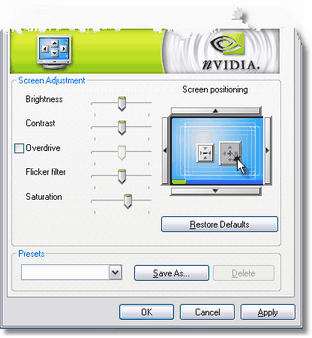This can be done by Right Clicking the mouse on the Windows Desktop and selecting Properties.
Next select the Settings Tab
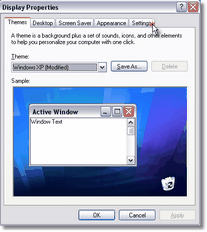
Press the Advances Button
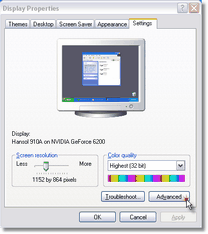
Next select the GeForce tab
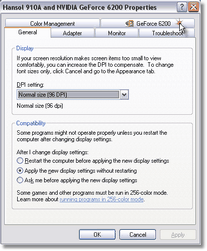
Select "nView Display Settings" from the list and make sure "nView Display Mode" is set to "Clone" in the drop-box. Press the "Apply" button after these settings have been selected.
Note: If you do not have the "nView Display Settings" option, make sure the TV-Out of the video card is conencted to an output destination. (TV/VCR/Modulator/etc.)
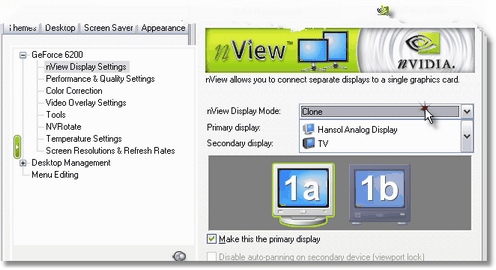
Once the settings have been applied, everything you see on the computer screen should also be seen on the TV-Out display.
Right click on the TV-Out icon and select "Device Adjustments"
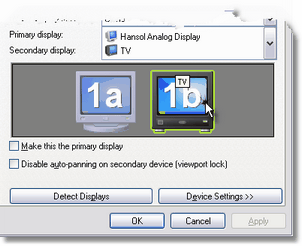
By clicking on the large button under "Screen Positioning", you will be able to force the TV-Out display to overscan. This allows the display to fill the entire TV-Out area.
Click this button until it turns grey and no longer allows you to press it. Then press the "Apply" button then "OK".
Your TV-Out display is now ready for Switchboard.